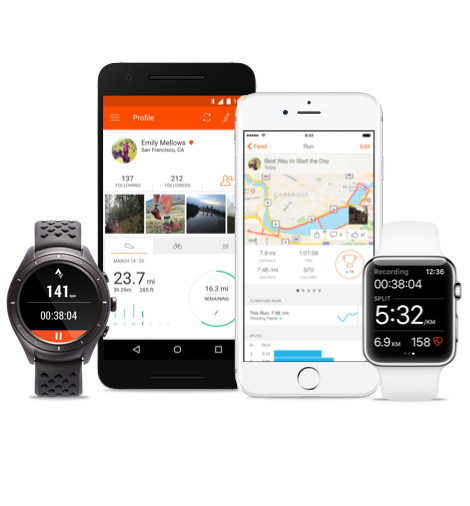How to set up a team fundraising page on JustGiving
A Guide to Team Pages
https://help.justgiving.com/hc/en-us/articles/360002598077-A-guide-to-Team-Pages
A team page allows you and your friends to join your individual fundraising pages together. They’re great if you want to raise money separately whilst still contributing to a larger team goal.
The page will list everyone’s individual page, as well as the different charities you’re raising money for and the collective total you’ve raised together.
SIGNING UP TO CREATE A TEAM
1) Go to https://anchorageprojectaccess.org/event/2021-revolutions/ and click ‘Sign Up To Spin’
2) Click the ‘Sign Up’ button in the upper right-hand corner
3) You will be connected/re-directed to JustGiving.com enter your email and create a password
4) After creating a login you will be directed to a ‘Become A Revolutions Spinner’ page.
5) Fill out the page name, it is auto populated but you NEED to type a name in this space
6) Set your fundraising goal
7) Fill out your mileage, remember any activity counts, set a goal of activity that makes sense for you.
8) Click ‘I accept terms and privacy policy’
9) At the bottom, under the acceptance check mark, click ‘Create Page Step 2 of 2’
10) Once you click this button, it will take you a page that says ‘Congratulations’
11) Go to “Visit Your Page’
12) Upload a photo to represent your page
CREATING A TEAM
1) In order to create a team, you have to complete the above SIGNING UP steps.
2) Click on ‘EDIT PAGE’ in the lower left corner
a. A pop up will come up, click on Team
3) Click the ‘Create A Team’ button
a. Enter the requested information: Team Name, Fundraising Target (minimum $100), Team Story (why are you raising money for Anchorage Project Access)
4) Click ‘Create Team’
a. Click on the button that now has your team name
b. This will take you to your team page
c. You will see that you are member of your team, you are also the team administrator as you have built the page with your personal information.
5) Log out of the Revolutions page and log into justgiving.com.
a. Use the same login and password you used to create the team.
b. You will see your team listed as a tile on the JustGiving home page after signing in.
6) Click on the little pencil in the upper right-hand corner to EDIT
7) You will see options along the top VIEW EDIT MEDIA DONATIONS SETTINGS. Click on ‘Settings’
a. Once in settings update your Thank you message. The thank you message lists the company as Christian Health Associates, you will need to change this to Anchorage Project Access. Christian Health Associates is the contract holder for this program we are using.
b. You can also EDIT your listing from here, change the team name, update goals, update team story…
INVITING PEOPLE TO JOIN YOUR TEAM
https://help.justgiving.com/hc/en-us/articles/360002606757-How-can-I-invite-others-to-join-my-Team-
1) Login into JustGiving.com
a. Use the same login and password you used to create the team.
2) Click on the little pencil in the upper right hand corner to EDIT
3) You will see options along the top VIEW EDIT SETTINGS MEMBERS. Click on ‘MEMBERS’
a. From here you need to decide whether anyone can join your team or if its invite only.
b. Set your team member goal
c. Invite Members
d. You have several options to invite members from here, email would be probably be easiest if you are a company.
JOINING A TEAM
https://help.justgiving.com/hc/en-us/articles/360002615498-How-can-I-join-a-Team-
1) You have received an email link to join a team
a. click on the link and ‘Accept’ the invite.
2) From here you will need to either
a. Create your fundraising page
i. if you have not already signed up with Just Giving
b. Connect fundraising page
i. if you have signed up through Just Giving already
How to connect your device to STRAVA to track your activity
https://support.strava.com/hc/en-us/articles/223297187-How-to-get-your-Activities-to-Strava
What does it mean to be compatible with Strava?
If your device can export or record activities in GPX, TCX, or FIT format, and these files contain actual workout data, your device is compatible with Strava. Some devices have an easier process uploading to Strava than others. Strava has a publicly available API that hundreds of external developers use to integrate with Strava data. You may find your device listed here if such a direct integration exists. Alternatively, if your device can export or record activities in GPX, TCX, or FIT format, and these files contain actual workout data